
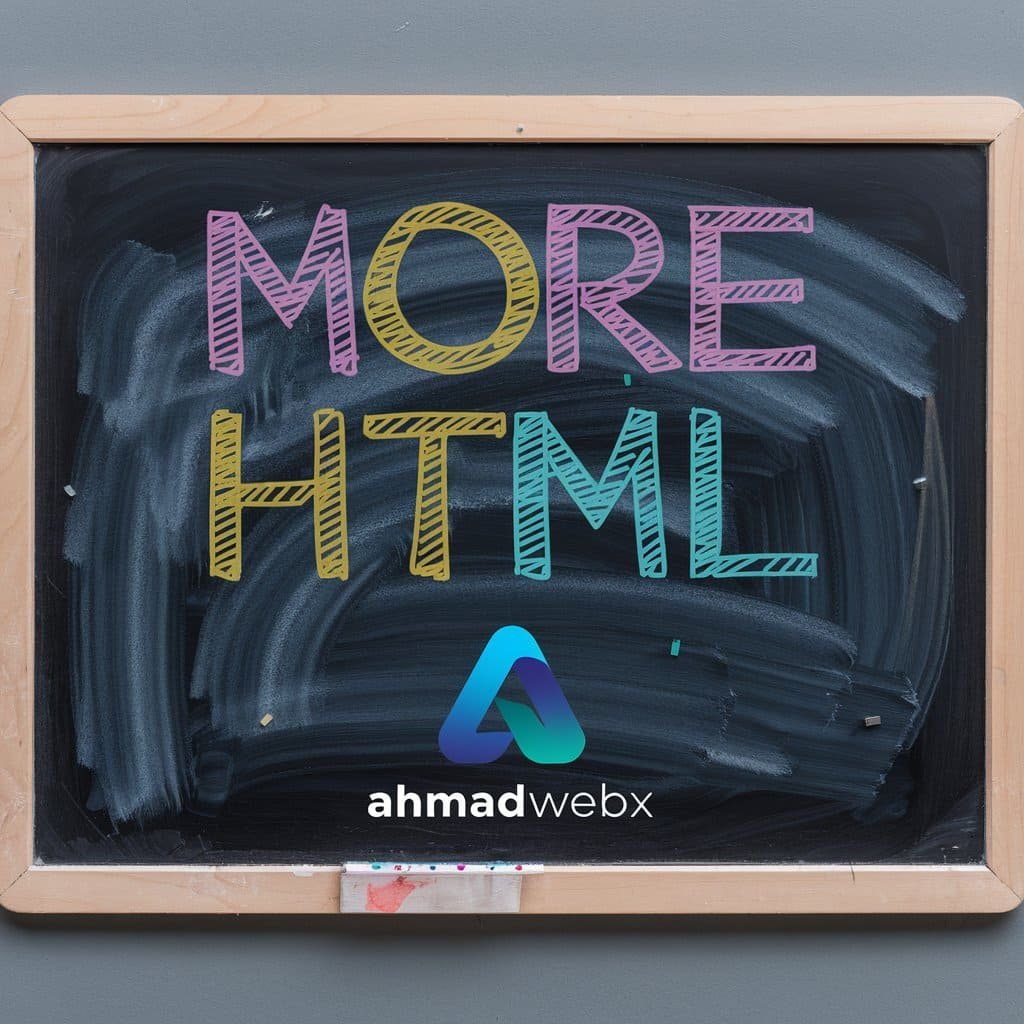
Create unordered lists using the <ul> tags, then use <li> tags to populate the list with items.
<ul>
<li> Flour </li>
<li> Baking Soda </li>
<li> Brown Sugar </li>
</ul>
This lists as bullet point as default
Create ordered lists using the <ol> tags, then use <li> tags to populate the list with items.
This lists as numbers as default. For nested list use
<ol>
<li> Flour </li>
<li> Baking Soda </li>
<li> Brown Sugar </li>
</ol>
Use the <em> elements for text that has a stressed emphasis relative to the surrounding text. Most browser will render it in italics, but you can change this via CSS.
<p> “Just <em> do </em> it already!” </p>
“Just do it already!”
It’s just like emphasis but simply code is change
<p> “Just <i> do </i> it already!” </p>
“Just do it already!”
It’s just bolded the text. Use strong element for the text that has special significance.
Browser will display it as bold, but you can change this via CSS.
<p> Whatever you do, <strong> do not let the cats out </strong></p>
Whatever you do, do not let the cats out.
Use the <b> element to bring attention to text. Use it for text that is traditionally bolded. Only when there is not a more suitable element.
<p> This is an <b> HTML </b> course. </p>
A tag has inside another tag is called nesting elements.
For superscript we use “sup” and subscript we use “sub”
<h1> 4<sup> th </sup> of July </h1>
4th of July
Use the <sup> tags to designate text as superscript (raised baseline with smaller text)
Use the <sub> tags to designate text as subscript (lowered baseline with smaller text)
<p> Give Me Some H <sub> 2</sub> O</p>
Give Me Some H2
<a href = “https://ahmadwebx.com”?> Go to ahmadwebx </a>
Use the anchor element to create hyperlinks to other webpages and documents.
We can also link directly to other HTML documents by referencing them using a relative path.
<a href= “about.html”> About Us </a>
It is contact two separate page together.
If you have other page in another folder
<a href= “otherpage/about.html”> About Us </a>
<a href= “#about.html”> About Us </a>
<h2 id= “about.html”> About Us </h2>
The src attribute specifies the location of the image to be displayed
You can paste direct link in code.
<img class="lazy lazy-hidden" src= “dog.png” alt = “cute puppy”><noscript><img src= “dog.png” alt = “cute puppy”></noscript>




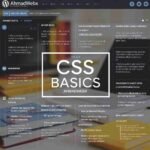

Ghulam Ahmad is an Excellent Writer, His magical words added value in growth of our life. Highly Recommended
- Irfan Ahmad Tweet



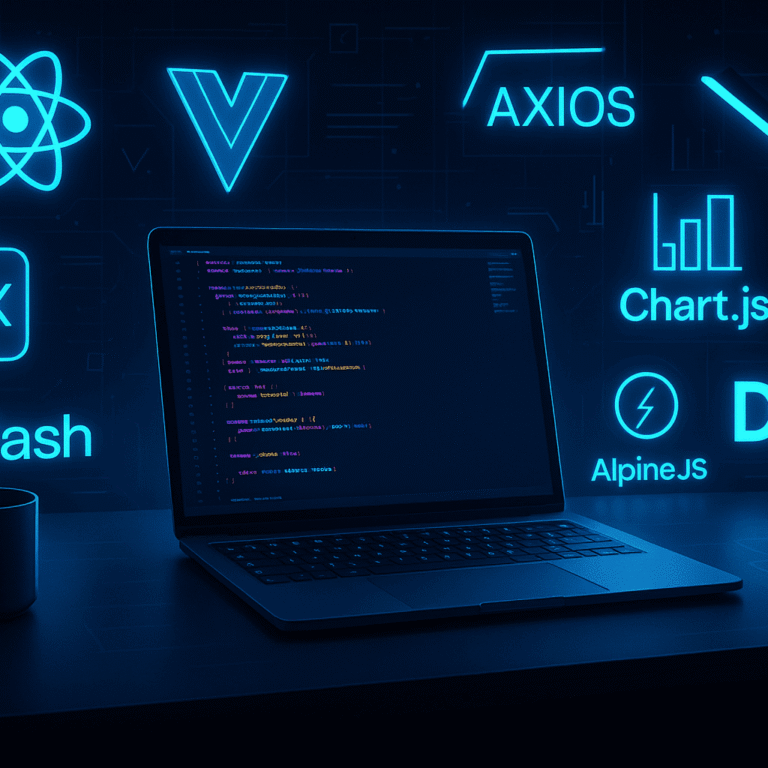
5 Responses
Good post! We will be linking to this particularly great post on our site. Keep up the great writing
very informative articles or reviews at this time.
I appreciate you sharing this blog post. Thanks Again. Cool.
I appreciate you sharing this blog post. Thanks Again. Cool.
Pretty! This has been a really wonderful post. Many thanks for providing these details.